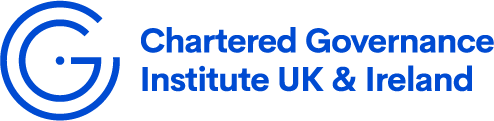Exams
The reasonable adjustment and extenuating circumstances policy can be found here.
You can contact the Learning and Assessment team on [email protected] for more information.
After the closing date, we cannot defer an exam.
The Institute offers a postponement service for students with a medical or close bereavement reason. You will be required to provide some kind of documentation (e.g. medical note or notice of bereavement). Kindly note there is a postponement fee of which can be paid later on. Your exam will be moved to the next available session.
Alternatively, you can withdraw from the exam. The exam fee will not be returned, so you will have to pay a re-sit fee in the next session. The exam will not count as an attempt against your student’s records.
Please contact [email protected] for more information.
You can sit the examination anywhere which offers the right conditions. This should be a room with a computer you can type on and a secure and reliable WiFi connection. You will need to be in a quiet room seated alone. You are not permitted to have anyone else in the room with you.
Your exam has a set start and end time and you need to log into a portal to complete the exam under these set conditions. Your whole examination is observed remotely by an invigilator, using cameras and the technology included in the online examination platform (ROGO), which is being provided by Eintech.
The invigilator will be able to see what is happening on your computer screen and will also be observing you via webcam (face-on view) and a second camera using your phone or tablet (side-view). There is a chat function with the invigilator so they can step in if they notice anything going wrong, and so you can alert them to any problems.
You can take your exam in any location as long as it meets the requirements for the exam which can be found in the guidance for candidates.
You will need:
- A computer which you can type on
- An internet connection with a minimum speed of at least 6mbps
- A webcam and a microphone – these may need to be connected externally
NB - You can connect a keyboard and/or mouse to a laptop so that you can type more comfortably.
Unfortunately, we cannot allow you to connect a separate monitor to a laptop. This is because the invigilator is not able to check both screens. If you are using a laptop you will need to use the built-in screen only.
To aid exam security, we also require you to have another camera in the room in the form of a phone/tablet positioned in an upright position to the side of your desk, this will need to be kept charged for the duration of the exam.
The second device needs the following features:
- Camera
- QR code reader and Google Chrome set as default browser (this may already be a feature of your camera app)
- Ability to connect to Wi Fi
- One of the required operating systems:
- Android 8 or later
- iOS 11 or later
Please note that you will not be able to take the exam if you do not have access to the relevant equipment.
An invigilator will be able to see what is happening on your computer screen and will also be observing you via webcam (face-on view) and a second camera using your phone or tablet (side-view). There is a chat function with the invigilator so they can step in if they notice anything going wrong, and so you can alert them to any problems.
Your exam will not start until you have an invigilator monitoring your exam and you have clicked ‘start’.
Please note that the invigilators are monitoring multiple students at once and may not respond immediately to any questions/comments typed in the chat box.
Yes, you will be sent one Rogo system test link, which can only be accessed once, and we suggest that you use this link on the device you will be using for your live examination.
At the end of set-up, you will be invited to ‘Start’ the exam and it will take you through to a welcome page, but then the test will end. If you reach this stage, then the access test has been successful. Please note that you do not have access to a test paper.
After you have completed the test, please clear your cookies before the actual exam. To clear cookies, in Google Chrome, go to Settings > Privacy and security > Clear browsing data > tick ‘Cookies and other site data’ > Clear data.
The examination portal saves your work throughout the exam and if you lose connection you will need to re-join using the same link and you will return to the same examination script.
Please note that you should use the navigation buttons on ROGO to move between questions to avoid losing any answers already typed.
We advise you to clear any cookies in your Google Chrome browser just before following the link to your exam. To clear cookies, in Google Chrome, go to Settings > Privacy and security > Clear browsing data > tick ‘Cookies and other site data’ > Clear data.
If you think you need extra time to make up for losing connection, please ask the invigilator if they can request this via the available chat function. In these circumstances, please make a clear and direct request for extra time (not to exceed time lost), briefly stating the reason and the time required e.g. “I lost connection, please can you add 10 minutes to my examination time?”
Do not open other tabs or browsers.
Yes, the visual and audio recordings from both cameras are recorded and retained by our partner Eintech for a six-month period, after which they are deleted. This is so that they can be reviewed if there are enquiries about results, appeals or other legitimate reasons to go back to review the session. The access would only be granted to senior members of the Education and Learning team, who may need to show it to Examination Board members for a decision.
The platform saves your work approximately every 30 seconds. If you notice that an answer has gone missing, advise your invigilator straight away so that we can retrieve any missing work. You can also submit an extenuating circumstance after the exam to flag this with us.
We have made the answer boxes as large as possible to accommodate answers incorporating financial information. The platform allows you to create tables, to underline and to insert special characters.
You will be allowed to use your own calculator but will not be able to use another device, such as a smart-watch or mobile phone as a calculator. You will also be asked to show the invigilator your calculator before you start the exam.
Please note any formula or tables that you need for the ‘Interpreting Financial and Accounting Information’ or other finance exams will now be included within the question so you will not need to print them off. Students are expected to know the ratios.
Some modules have additional resources as part of the exam.
Students taking Corporate Governance (Level 6) will have access to the FRC website (www.frc.org.uk).
Students taking Company Law will have access to Legislation.gov.uk (www.legislation.gov.uk) and British and Irish Legal Information Institute (www.Bailii.org)
The links will be provided within the exam paper, so you do not need to have them open before you start your exam. Please note that the access to these links is for reference only, and it is recommended that you do not spend a lot of time during the exam on this site.
Yes, but you will need to decide whether to enable this.
You access the examination platform via Google Chrome and the spell-check is a function of the browser. It does not have all the functions it has in a program like Microsoft Word. If you have spell-check turned on within the browser it may show you words which it has detected as mis-spelt, but it will not allow for auto-correction.
Our markers know that you are completing the examination without spell-check and will focus on the content of your answer, rather than the accuracy of grammar or spelling.
If you have any special requirements with regard to spell-check or other aspects of viewing and using the examination platform, let us before the exam date.
Please be ready to begin your set up 10 - 15 minutes before the scheduled start time. Your actual exam will start only when you have completed the set-up and an invigilator has been assigned.
If your examination has a 15 minute reading time this will be already added to your exam. This will begin at the start time and you will be able to read through questions, make notes (on paper or on the notes function) and plan answers. You should not start writing your answers until the 15 minute reading time is over. We will ask you to monitor your own 15 minute reading time as invigilators will not inform you when this is over.
Please note you are not allowed to use any part of the study texts in the examination.
Yes, we will continue to do this for the examinations at Part Two of the Qualifying Programme, as we did for the physical examinations. They will be published on the resources area of MyCG and on the examinations information page.
You will be allowed a clean printed copy and invigilators are aware of this. As part of the invigilator checks, you could be asked to hold it up to the camera to show that it is not annotated, highlighted or marked up in any other way.
If you need a break during the examination for any reason, you can let the invigilator know through the chat facility and should be aware of the following rules:
- You should use the messaging facility to let the invigilator know you would like to leave, you do not need to wait for a response.
- Your examination time will not be paused while you take a break.
- You are expected to return as soon as you can, ideally this will be no longer than a few minutes.
If you know in advance that there is, for example, a medical reason for you to require a break during the examination, please let us know before the exam date.
Go to our 'Online Examinations' page on the website for more detailed information and guidance on the exams.
The institute withholds your exam result if you have an outstanding balance.
We're here to help. Find out more.
- Log in to your MyCG portal
- Click on ‘My Details’
- Click on ‘My Invoices’
- Log in to MyCG
- Click 'My Exam Results'
- Click 'View Results'
- The submission can be made through the electronic form.